


|
Installing on CD ROMs
|



|
| You can have your data in a mobile Cryptainer vault on a CD-ROM that can be opened from the CD-ROM itself without requiring the host machine to have the Cryptainer software installed.
|
|
|
| 1. | Please create an additional volume "Tools-Additional Volumes" on your hard disk itself.
|
|
|
| 2. | In the Cryptainer Tool bar, Please click on "Tools-Install Cryptainer Mobile" and specify a location on your hard disk or re-writable media where the Mobile Cryptainer files should be saved.
|
|
|
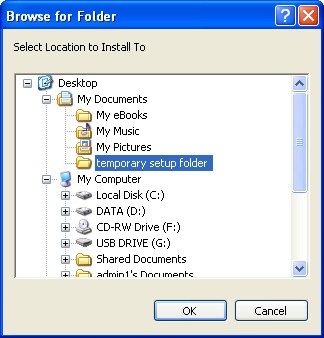
|
|
|
| 3. | Copy/Move/Backup all the files and folders you wish to protect into the new additional Cryptainer volume. Once this is done, shutdown and exit Cryptainer.
|
|
|
| 4. | Burn your volume file, the file Cryptainer Mobile.exe and the Cryptainer Mobile Files folder on a fresh CD.
|
|
|

|
|
|
| 5. | Shutdown the Cryptainer software running on your computer and browse the CD in Windows Explorer. Double click on the cryptainermobile.exe. This will run Cryptainer from the CD.
|
|
|
| a. | You may have to point to the volume file the first time, using the Tools-Additional Volumes feature.
|
|
|
| b. | If you see an error saying "Unable to create cryptainer.last file", as shown below, please ignore the message and click on OK. This file is not required for use of Cryptainer mobile on a CD.
|
|
|

|
|
|
| c. | Additionally, you will not be able to select a fixed drive letter for volumes loaded from CD's and the drive letter reference file cannot be created on a read-only media.
|
|
|

|
|
|
| d. | The CD/DVD will now work as a mobile Cryptainer and the data on it will be viewable only by the owner of the password for the volume. One can even distribute these CD's royalty free, if the amount of data in a single volume does not exceed 25 mb.
|
|
|
| e. | For larger distributions, please feel free to write to us or click here to go to our online support and feedback form to receive information about licensing terms.
|